Add Your Site To Google Console
Is your site online and ready for visitors? It’s time to submit it to Google!
Prerequisites
- Google Account: It’s best to use an account dedicated to your site, rather than a personal account.
- Indexable Site: Ensure your site is free from any noindex tags or directives that might block Google’s crawlers.
Adding Your Site to Search Console
-
- Register on Google Search Console. This tool (formerly known as Webmaster Tools) allows you to monitor your site’s health in Google’s eyes, manage indexing, XML sitemaps, structured data, and more.
- Add Your Property:
-
- Click the hamburger menu icon on the left side of the Google Search Console dashboard.
- Select Add property.
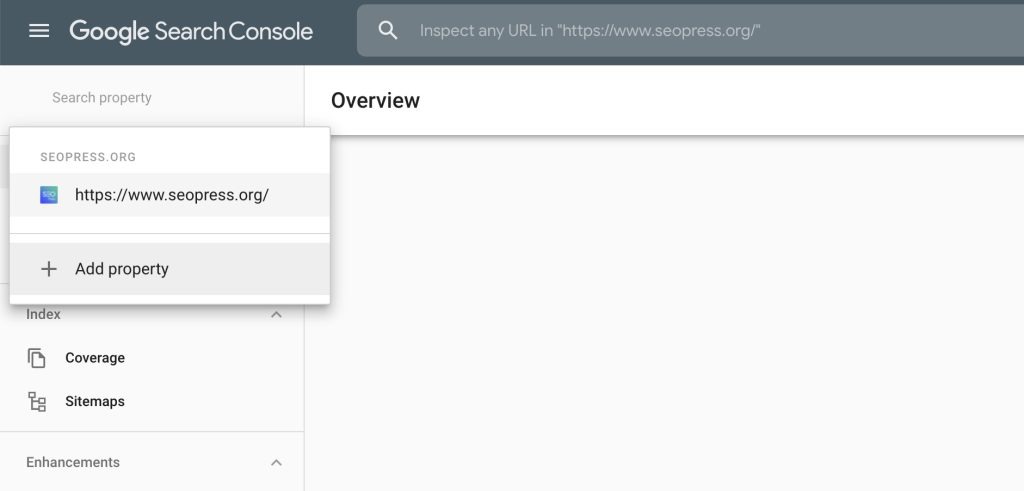
-
- Choose a Verification Method: You’ll see two options:
- Domain: A new method that tracks everything in a domain without needing to add subdomains or variants. This requires DNS-level verification.
- URL Prefix: The traditional method where you must add each domain/protocol manually but allows for multiple verification methods.
For this example, we will select URL Prefix.
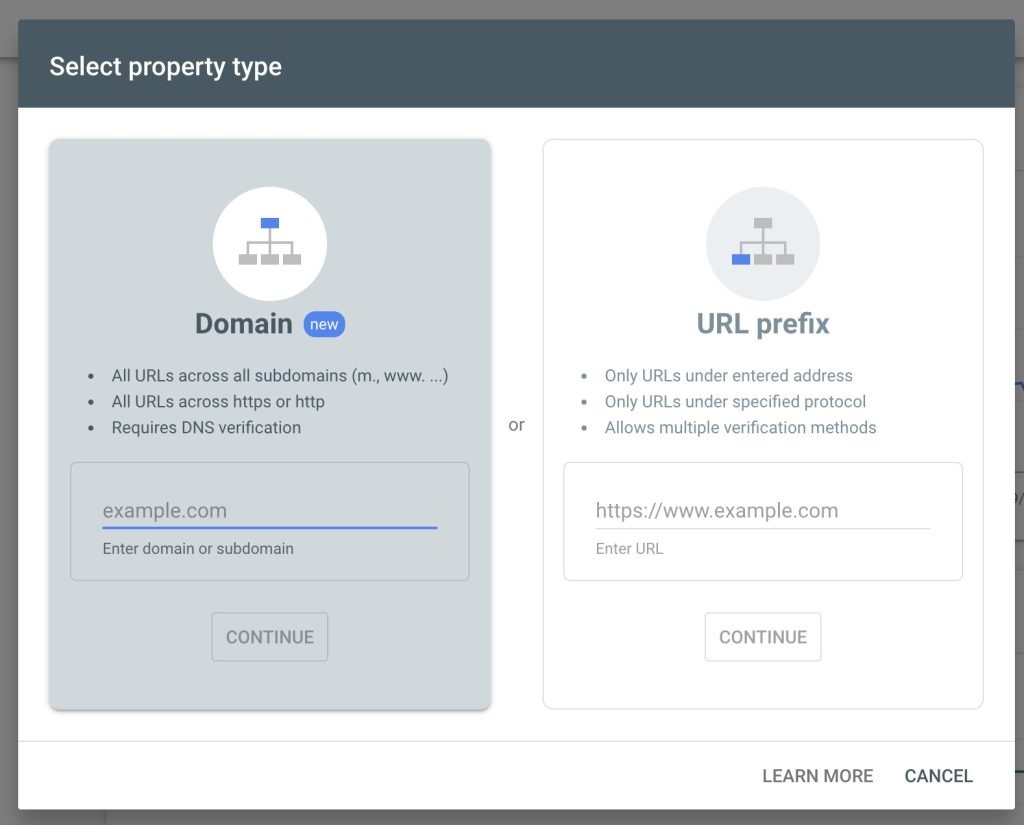
-
- Verify Your Property: You will be prompted to verify your ownership of the domain. If you opt for the meta tag verification:
- In your Reluxity admin, navigate to SEO > Search Engines Validation.
- Locate the Google site verification option and enter the provided meta tag.
- Save your changes and clear your cache if needed.
- Complete Verification: After entering the meta tag, go back to Google Search Console and click the Verify button.
- Verify Your Property: You will be prompted to verify your ownership of the domain. If you opt for the meta tag verification:
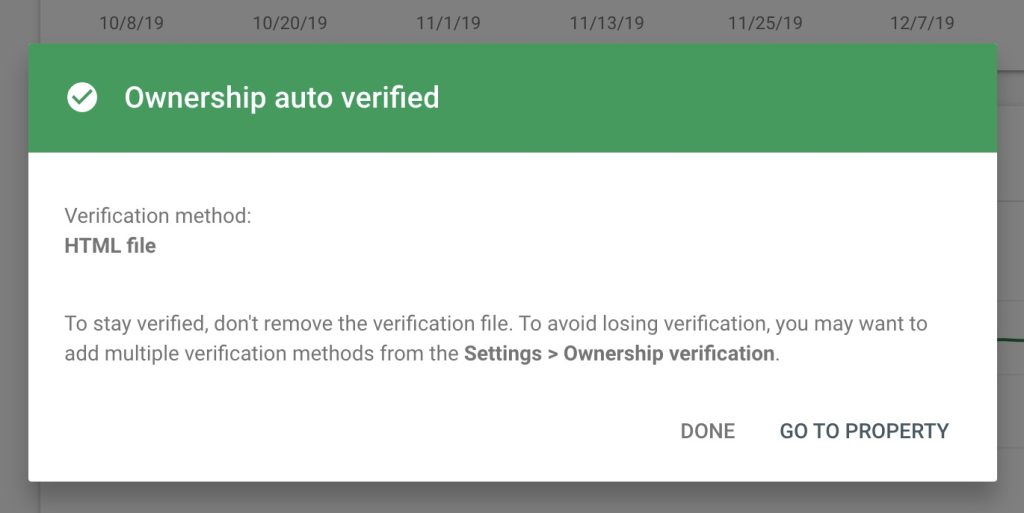
Next Steps
Now your site is added to Google Search Console! However, this doesn’t guarantee it will appear in search results immediately.
To expedite the process, you can:
- Submit an XML Sitemap: This helps Google’s crawlers navigate your site more efficiently.
- Inspect a URL:
- Enter your domain name (e.g.,
https://example.com/) in the URL inspection field at the top of the Search Console. - Google will analyze your page and provide key information, such as:
- Indexability
- Last crawl date
- Mobile-friendliness
- To request indexing, click the Request Indexing button.
- Enter your domain name (e.g.,
Final Thoughts
Wait a few minutes to see your request processed by Google. Typically, this allows your URL to appear in search results shortly after using the command site:example.com in Google.
Be patient, especially if your site is new. It may take some time for Google’s crawlers to thoroughly index your site, depending on the number of pages. This process can take several weeks, so hang in there!
