Welcome to our Support Center
How to Use Google Instant Indexing API with Reluxity
Important: Before you start, ensure you create a project in Google Console. Refer to the official documentation for more details.
-
-
Step 1: Enable the Google Indexing API
- Log in to Google Cloud Console.
- Activate the API:
-
- Open the main menu (click the hamburger icon).
- Navigate to APIs & Services > Library.
- Search for Web Search Indexing API (indexing.googleapis.com), select it, and click Enable.
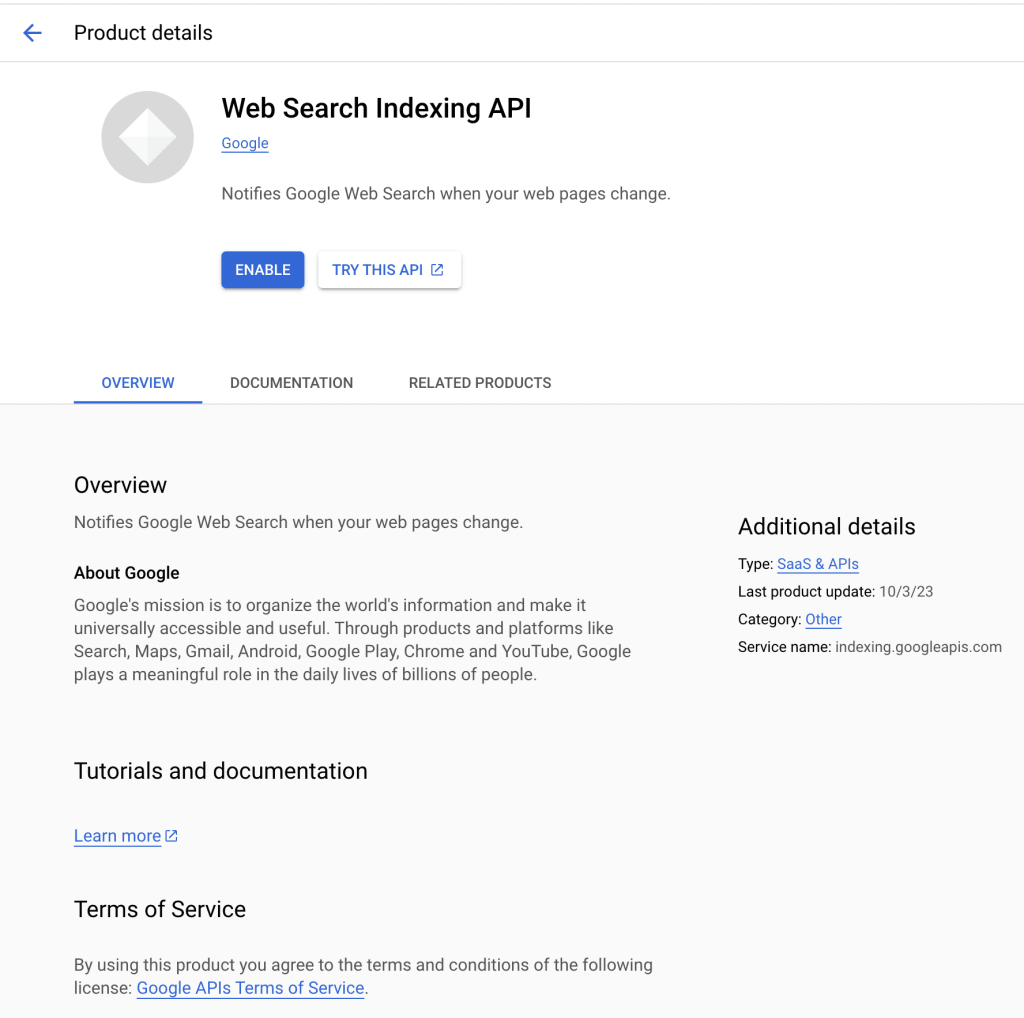
-
Step 2: Create Your API Credentials
-
- In the left-hand menu, click on Credentials.
- Hit the Create credentials button and select Service account.
- Enter a name and a description for your service account, then click Create.
- In the next step, choose Owner from the dropdown and click Continue.
- Click Done to finalize the setup.
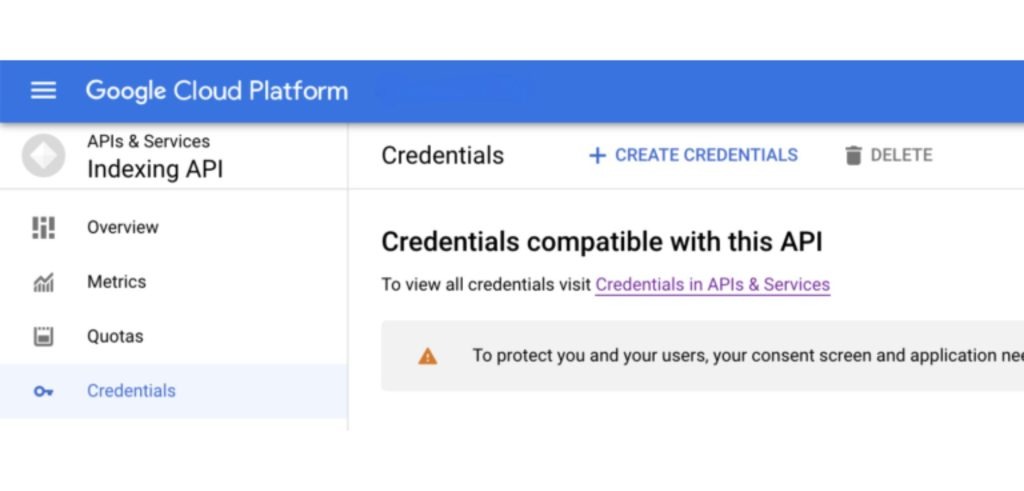
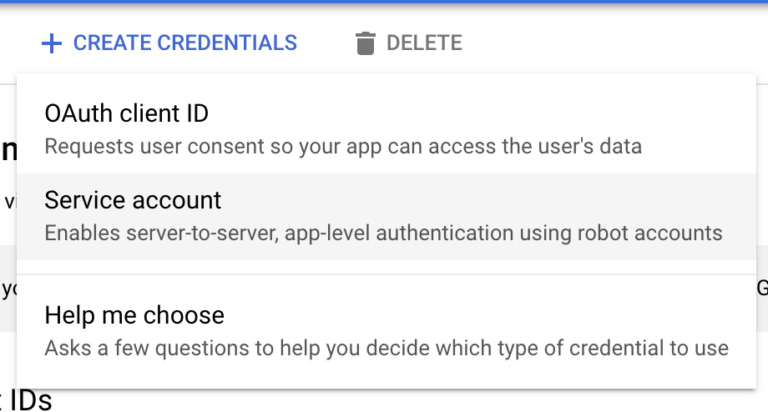
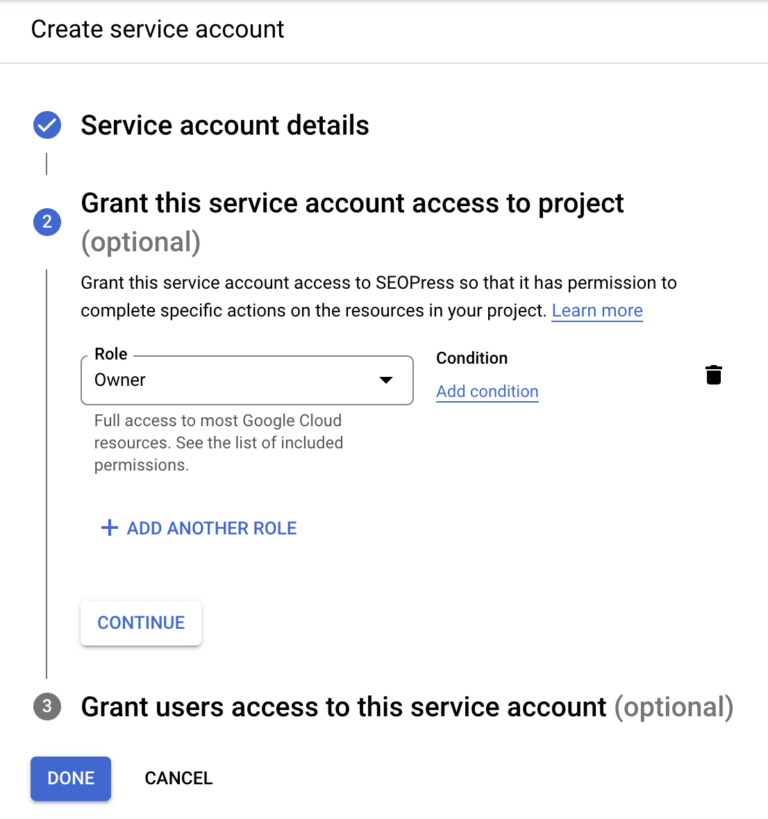
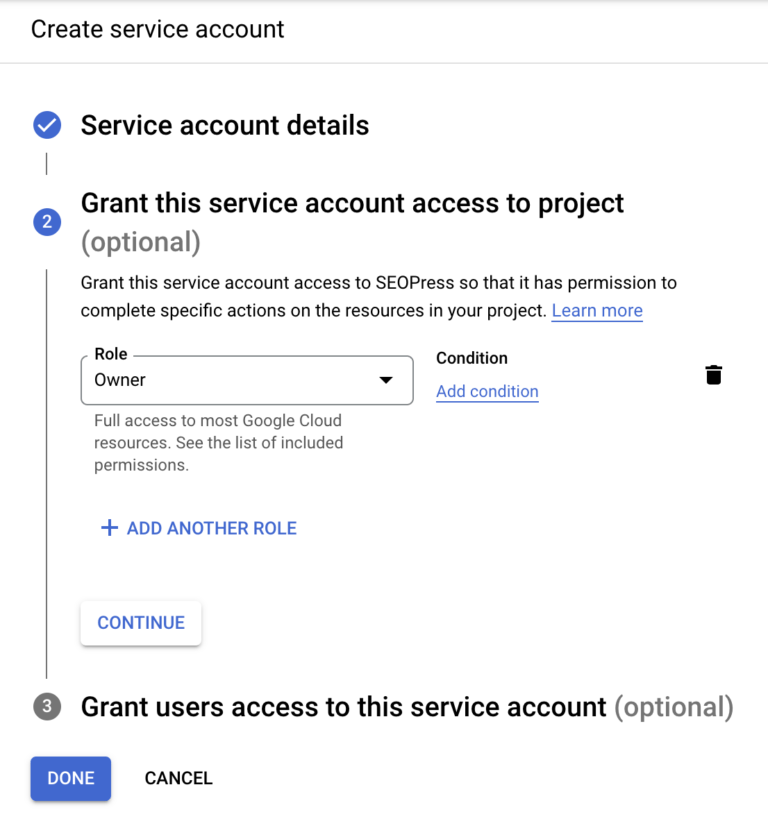
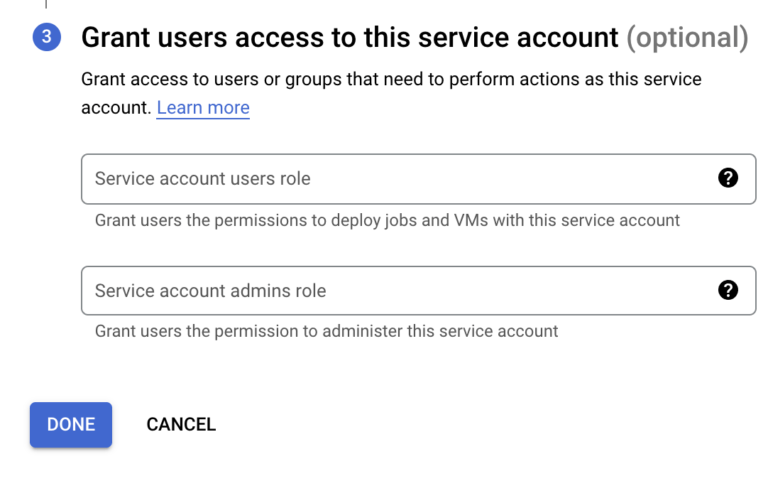
-
-
-
Step 3: Configure Your Service Account
-
-
- Locate your newly created service account in the Service accounts table and click on it to edit.
- Go to the Keys tab, then select Add key and choose Create new key.
- When prompted, select JSON as the key type and click Create.
- Your browser will download a JSON file containing your credentials.
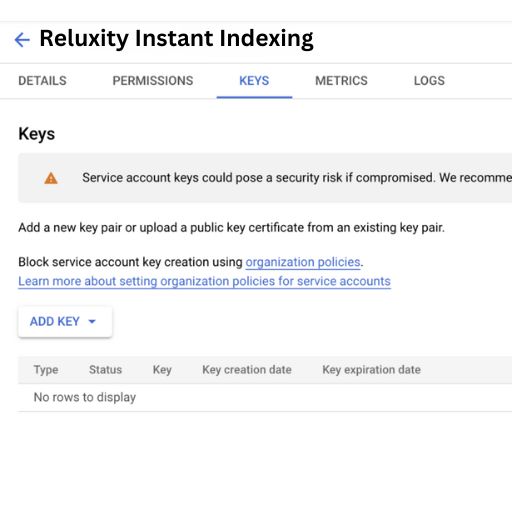
-
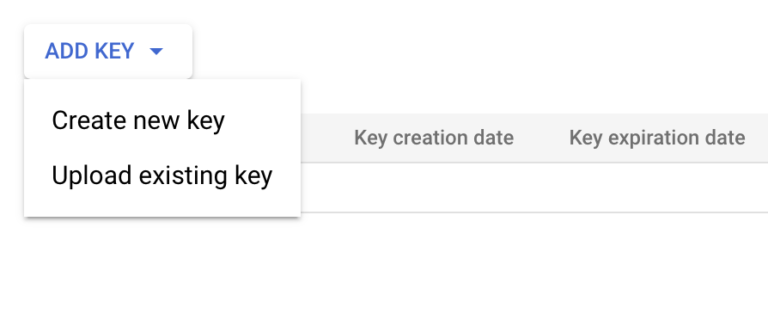
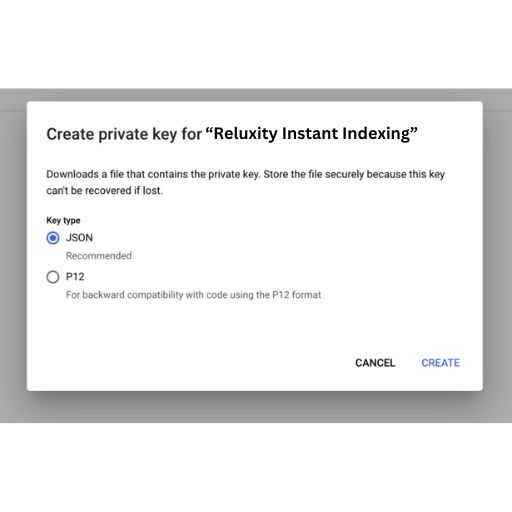
Step 4: Add Service Account as a Site Owner in Google Search Console
-
- Open Google Search Console.
- Choose the website property you want to associate with your service account.
- In the left navigation, click on Settings.
- Under Property settings, select Users and permissions.
- Click on Add user.
- Enter the email address from your service account (found in the Google Cloud Console or the downloaded JSON file).
- Set the permission level to Owner to avoid 403 errors, and click Add.
-
-
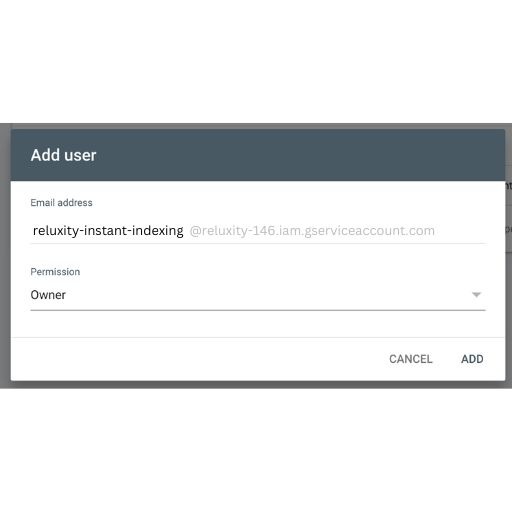
-
Step 5: Connect Reluxity with the Google Indexing API
- Log into your Reluxity admin dashboard and navigate to SEO > Instant Indexing settings.
- Open the previously downloaded JSON file in a text editor (like Notepad or TextEdit).
- Copy all the contents (use CTRL+A or CMD+A) and paste it into the Google Indexing API key field.
- Save your changes.
Step 6: Index Your Content
- From SEO > Instant Indexing, go to the General tab.
- Choose your search engine and the action to perform.
- Enter up to 100 URLs in the Submit URLs for indexing field.
- Click Submit URLs to Google & Bing.
- A success message should appear if everything goes well.
Step 7: Automatic Indexing with IndexNow API
Starting from version 5.5 of Reluxity, you can automatically notify search engines each time you publish, update, or delete content.
- To enable this feature, navigate to the Settings tab of Instant Indexing.
- Check the box for Enable automatic URL submission for IndexNow API.
- Save your changes.
FAQ
- Are there any quotas? Yes, Google allows 200 requests per day, while Bing permits up to 10,000.
- Is this service free? Absolutely! Both Google and Bing do not charge for this service.
- Should I still use XML sitemaps? Yes, these APIs are still in experimental stages and should not replace your XML sitemaps.
- How long before my URLs appear in search results? This can vary, but typically it takes a few minutes to a few hours.
- What if I encounter a 401 error? This usually indicates an issue with your Google JSON key. Remove it and re-enter it in the settings, then save changes.
- What about a 403 error? Ensure the service account added to Google Search Console has the Owner permission level.
he service account added to Google Search Console has the Owner permission level.
