How to Find Your Google Ads Conversion ID
To effectively track conversions from Google Ads using your analytics setup in Reluxity, you’ll need to obtain your Google Ads conversion ID. Follow these steps to find and enter this ID:
Steps to Find Your Google Ads Conversion ID
- Log In to Your Google Ads Account:
- Access your Google Ads account by logging in at ads.google.com.
- Access Tools & Settings:
-
- Click on the Tools & settings icon located in the upper right corner of your account.
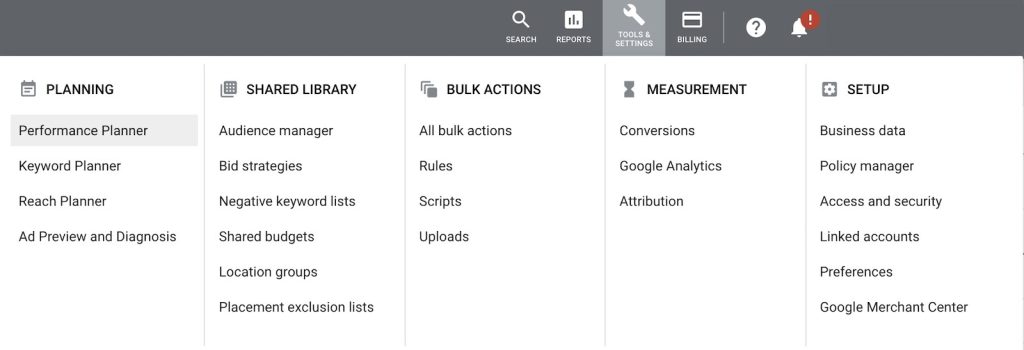
-
- Navigate to Conversions:
- Under the Measurement section, select Conversions.
- Create a New Conversion Action:
-
- Click the + button to add a new conversion action.
- Choose Website as the type of conversion you want to track.
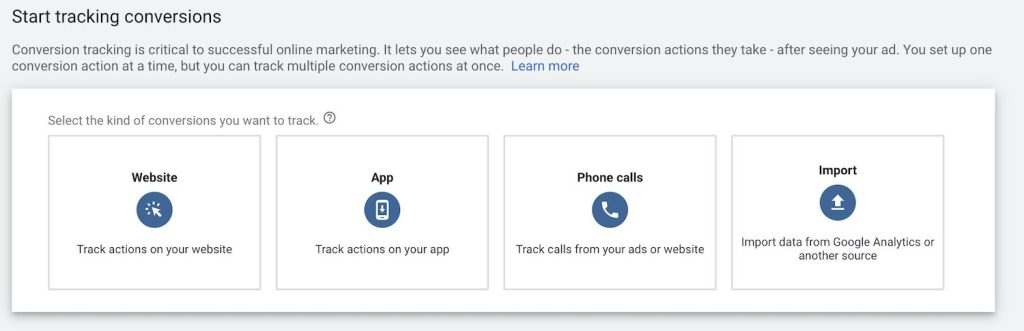
-
- Fill in Conversion Details:
- Complete the fields as necessary to define your conversion action based on your tracking needs.
- Click the Create and continue button to proceed.
- Install the Tag Yourself:
-
- When prompted, select Install the tag yourself.
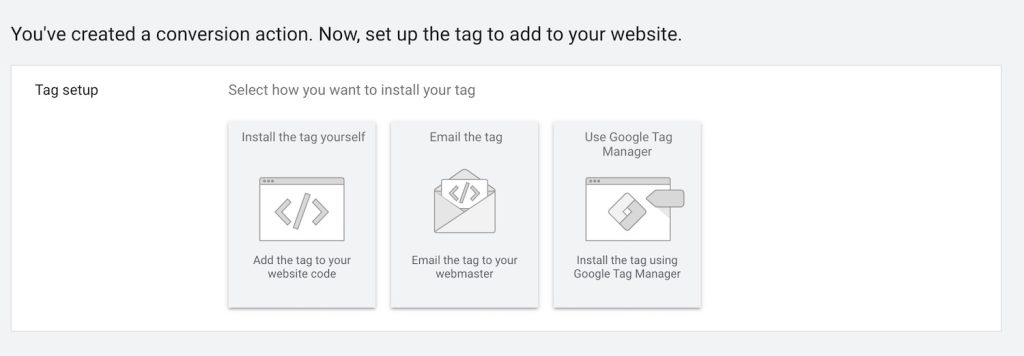
-
- Copy the Conversion ID:
-
- Navigate to the Google Tag Manager tab (even if you aren’t using it).
- Copy the Conversion ID displayed in the setup instructions.
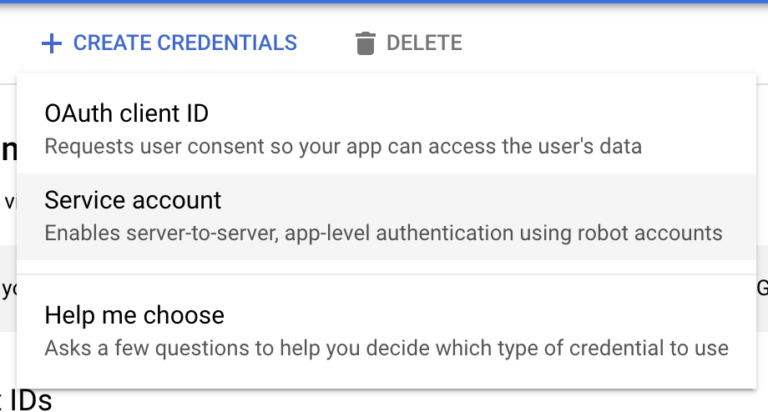
- <
-
- Finalize Your Setup:
- Click Next, then Done to complete the conversion setup.
Enter Your Conversion ID in Reluxity
- Access Your Reluxity Admin Dashboard:
- Log in to your Reluxity admin panel.
- Navigate to Analytics Settings:
- Go to SEO, then select Analytics.
- Go to the Tracking Section:
- Click on the Tracking tab.
- Enter the Conversion ID:
- Paste the copied Conversion ID into the Enable Google Ads field.
- Save Changes:
- Click the Save button to apply your changes.
- Clear Your Cache (if necessary):
- If your site uses caching, make sure to clear the cache to ensure the new settings take effect.
Verify Your Implementation
To ensure that your Google Ads conversion tracking is functioning correctly:
- Check Your Source Code:
- View the source code of your website to confirm that the conversion tag is present.
- Use Google Tag Assistant:
- Consider using the Google Tag Assistant extension for Chrome to verify that your tags are firing correctly.
Conclusion
By following these steps, you can successfully find and implement your Google Ads conversion ID within the Reluxity platform, enabling you to track conversions effectively. If you have any questions or need further assistance, feel free to reach out!
